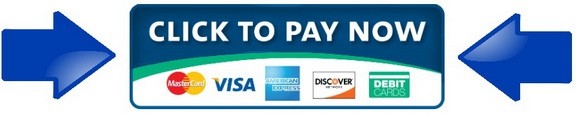$249
Forex EA V v.11 portfolio of forex robots for auto trading (MT4 EA)
MT4 EA V v.11 Portfolio of expert advisors for trading at Forex market with Metatrader 4 (14 currency pairs, 28 forex robots). Down to the page you'll find how it work.
If you do not know what is expert advisors and you do not have computer, laptop or VPS, you can use our Forex account management service with Forex V v.11 portfolio forex robots with our server
Paypal payment system is available via Green button "Add to cart".
Price is 249 USD
You can pay via Blue button also, it is Click2Sell payment engine for payment via direct payment link (bank cards Visa, Mastercard with 3D secure function enabled).
Special price available here only 200 USD for direct payment from wallet to wallet via:
Skrill, Neteller: by request.
Cryptocurrency (Bitcoin, USDT, Ethereum etc): by request
Swift Bank wire transfer – by request (Proforma Invoice providing)
Western Union: by request
Email/Teams: forexfactory1shop@gmail.com
Whatsapp/Telegram: +995511167545
Page and payment accounts are valid for today. You can check, that the page is actual by checking dates of trades here Youtube real time trading
Pack with experts advisors will be sent to your email. Do not forget to read instruction in .zip archive.
Installation via Anydesk is provided by request, just send your timezone and suitable time:
Email/Teams: forexfactory1shop@gmail.com
Whatsapp/Telegram: +995511167545
Financial independence, profit stability with special trading Portfolio of robots at Forex market. 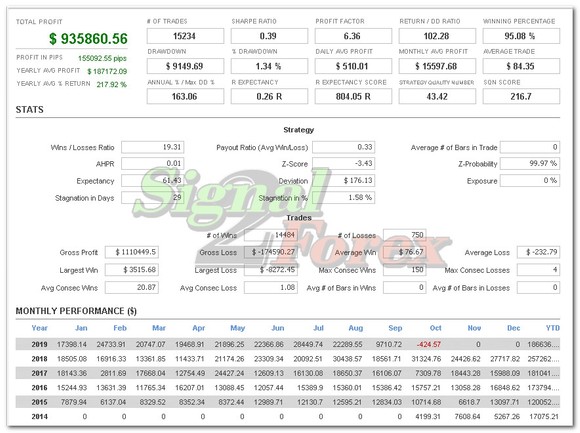
What do you need for that:
- best forex broker account: Exness
- PC, Laptop or VPS from any Forex VPS provider to install software Metatrader 4 from your broker;
- initial deposit on broker account for trading;
- pack of expert advisors from the shop.
- installation tutorial video https://youtu.be/AXSiH9sUkbE

Real time auto trading on Youtube channel from broker account:
https://www.youtube.com/@forexrobotsforexfactory1si836
100% profit withdrawn Myfxbook MT4 accounts:
2018 high gain account
https://www.myfxbook com
2019-2020 high gain account
https://www.myfxbook com
https://www.myfxbook com
https://www.myfxbook com
2020-2021 high gain account
https://www.myfxbook com
2021 high gain account
https://www.myfxbook com
2022 high gain account
2023 high gain account
2024 high gain account
2025 high gain account
Portfolio history statement: Download here
Installation via Anydesk is provided by request, just send your timezone and suitable time:
Email/Teams: forexfactory1shop@gmail.com
Whatsapp/Telegram: +995511167545
How it work on chart in Metatrader: 
What you are buying.
The robots in archive (1. robots. 2. indicators)
----------------------------------
01. Signal2forex.com_AUDCAD_Timeframe-H1_Forex_V_Buy_v.11.ex4
02. Forexfactory1.com_AUDCAD_Timeframe-H1_Forex_V_Sell_v.11.ex4
03. Signal2forex.com_AUDCHF_Timeframe-H1_Forex_V_Buy_v.11.ex4
04. Forexfactory1.com_AUDCHF_Timeframe-H1_Forex_V_Sell_v.11.ex4
05. Signal2forex.com_AUDJPY_Timeframe-H1_Forex_V_Buy_v.11.ex4
06. Forexfactory1.com_AUDJPY_Timeframe-H1_Forex_V_Sell_v.11.ex4
07. Signal2forex.com_AUDUSD_Timeframe-H1_Forex_V_Buy_v.11.ex4
08. Forexfactory1.com_AUDUSD_Timeframe-H1_Forex_V_Sell_v.11.ex4
09. Signal2forex.com_CADCHF_Timeframe-H1_Forex_V_Buy_v.11.ex4
10. Forexfactory1.com_CADCHF_Timeframe-H1_Forex_V_Sell_v.11.ex4
11. Signal2forex.com_CADJPY_Timeframe-H1_Forex_V_Buy_v.11.ex4
12. Forexfactory1.com_CADJPY_Timeframe-H1_Forex_V_Sell_v.11.ex4
13. Signal2forex.com_EURAUD_Timeframe-H1_Forex_V_Buy_v.11.ex4
14. Forexfactory1.com_EURAUD_Timeframe-H1_Forex_V_Sell_v.11.ex4
15. Signal2forex.com_EURCAD_Timeframe-H1_Forex_V_Buy_v.11.ex4
16. Forexfactory1.com_EURCAD_Timeframe-H1_Forex_V_Sell_v.11.ex4
17. Signal2forex.com_EURGBP_Timeframe-H1_Forex_V_Buy_v.11.ex4
18. Forexfactory1.com_EURGBP_Timeframe-H1_Forex_V_Sell_v.11.ex4
19. Signal2forex.com_EURUSD_Timeframe-H1_Forex_V_Buy_v.11.ex4
20. Forexfactory1.com_EURUSD_Timeframe-H1_Forex_V_Sell_v.11.ex4
21. Signal2forex.com_GBPUSD_Timeframe-H1_Forex_V_Buy_v.11.ex4
22. Forexfactory1.com_GBPUSD_Timeframe-H1_Forex_V_Sell_v.11.ex4
23. Signal2forex.com_NZDUSD_Timeframe-H1_Forex_V_Buy_v.11.ex4
24. Forexfactory1.com_NZDUSD_Timeframe-H1_Forex_V_Sell_v.11.ex4
25. Signal2forex.com_USDCHF_Timeframe-H1_Forex_V_Buy_v.11.ex4
26. Forexfactory1.com_USDCHF_Timeframe-H1_Forex_V_Sell_v.11.ex4
27. Signal2forex.com_USDJPY_Timeframe-H1_Forex_V_Buy_v.11.ex4
28. Forexfactory1.com_USDJPY_Timeframe-H1_Forex_V_Sell_v.11.ex4
----------------------------------
Aroon_Up_Down.ex4
AvgVolume.ex4
BBandWidthRatio.ex4
CCI.ex4
GenBuilder_Pattern_Recognition.ex4
KeltnerChannel.ex4
LinReg.ex4
Momentum.ex4
Pivots.ex4
QQE_ADV.ex4
RSI.ex4
TEMA.ex4
----------------------------------
Frequently asked questions:
Question: What lot and deposit should I use? What profit and drawdown will be?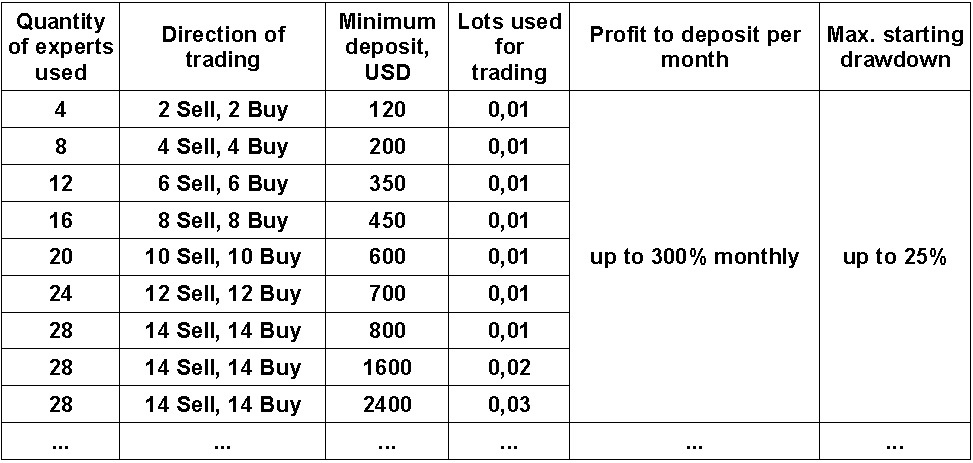
Question: I don't know what is forex robots, but I know what is Metatrader? Can you help me set up robots on my personal computer?
Answer: We can use Anydesk software for setting up advisors on your PC. We do this for you, we need only to agree on the time of installation.
Question: What broker account can I use?
Answer: Any account of popular broker are suitable, try to use ECN accounts with less commissions. We can suggest broker, that we are using in trading: Exness account
Question: What Virtual personal server VPS can I use?
Answer: Check search engine first place VPS providers. Price must be not less than 15 USD per month, low price can be bad for your trading.
Question: What strategy is using that robots?
Answer: Advisors use technical indicators and self corellation system. Using small lots, independent trading in different directions, wide variety of currency pairs (14 pairs) allow reduce a risk in trading to minimum level.
Question: I have a problem during paying by Paypal, do you have other systems for payments?
Answer: You can use Click2Sell payment engine, Blue button in the middle of the page.
Also we can use one of that payment systems (Neteller, Skrill, Webmoney, BTC, USDT, Swift Bank transfer, Western Union), you need only to send us a message.
Question: How to receive files?
Answer: It's an automatic shop, you'll receive link to your email after the payment.
Question: Do you provide updates for your experts?
Answer: Updates are coming every 6 months for free to your email automatically.
Question: How to install expert advisors?
Answer: Open tab File = DataFolder in your Metatrader 4. Put *.ex4 files in Experts Folder. Put indicator *.ex4 files to Indicators folder. Restart Metatrader 4. Open 2 charts with timeframe H1 for every currency. In whole portfolio it will be 28 charts. Double click on every expert advisor for every chart at the panel with experts. Only expert advisor must be installed on chart, indicators doesn't need to be installed on chart.
Question: Can I install robots in one direction, which I prefer?
Answer: No, robots trade in both directions must be installed simultaneously.
Question: How much time I must wait for the first trades?
Answer: In period of trading 01:00 – 23:50 first trades must appear during 1 hour. If nothing appear, first check zip archive instruction, then email instruction. If still nothing trading, please send to us a message via email, online chat or Whatsapp.
Question: Why trades are not opened?
Answer: Trades must appear during 1 hour, if installed all 28 robots.
If it is not, please check the following, according screenshots:
1. Faces with smiles in right upper corner of every chart.
2. Check files of indicators are in needed folder.
3. Check in settings of every EA (F7 button) - checkbox with auto trading must be enabled.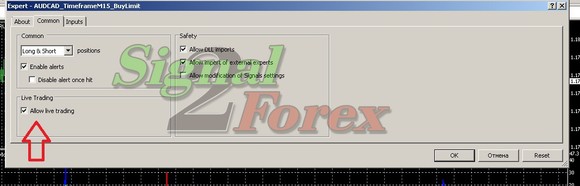
4. Big button Auto trading on the top must be enabled.
5. Check for errors in experts tab and journal tab. 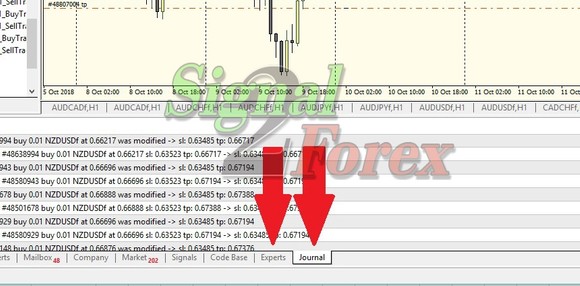
6. Check, that trades can be opened manual with 0.01 lot.
7. Check right using of pairs, pairs must be black, not grey. 
8. Check, that you are using needed account, which was provided for unlimited version.
9. Wait for 1 hour, if nothing happened, please install Teamviewer.com client software, that I can help you with installation.
Question: How to use 2-10 metatraders at the same time or how to make a full copy of your first Metatrader?
Answer: You need to go to C:\Program Files (x86)\ and find your broker folder. Then right click of the mouse on it, press “Copy”. Then right click of the mouse in free field and press “Paste”. Then you can go to C:\Program Files (x86)\New_broker_folder_copy\. Then launch file terminal.exe. Now you opened second Metatrader. You can trade, for example, on demo and real account in the same time. How to place all charts and robots from the first Metatrader in the new one. Open tab “File” – choose “DataFolder” in your first Metatrader 4 and copy all from it. Then open tab “File” – choose “DataFolder” in your second Metatrader 4, close second Metatrader 4, delete all files from folder, and paste files, that you are copy from first one. Launch second Metatrader. Now you have full copy of first one Metatrader.
Question: Is there any limits with purchased Portfolio?
Answer: There are no limits on demo or real accounts.
Question: Do you refund money to me if something goes wrong?
Answer: We provide full refund during 30 days, if Portfolio does not work. Before refunding, we will need to check it via Anydesk or with the help of your history statement from the Metatrader.
Question: How can I send to you account history statement?
Answer: Please open “Account history” tab in terminal window. Right click of the mouse, press “All history”. Then right click of the mouse again and press “Save as detailed report”. Then you can send it to us by email.
Question: How can I check my commissions in account?
Answer: Look to “Market watch” window, then right click of the mouse on it, choose “spread”. Now you can see your commissions or expenses, that you are paying to your broker.
Question: Is it difficult to understand what is commissions or broker expenses?
Answer: If you see commission 20 for GBPUSD pair for 5 digit quotations, it is meaning, that you need to work for your broker for 0.2 usd if you opened 0.01 lot, for 2 usd if you opened 0.1 lot and only after that you will trade for yourself. If you have many trades, there will be much expenses which you pay to your broker. It is very important to choose right account and not to pay much money to it. From our experience better to open ECN accounts with popular brokers, as they commissions is much less. Also you can open several demo accounts from different brokers and check them, how to trade with their expenses.
For payment via direct payment link (bank cards Visa, Mastercard). Click here blue button with arrows:
Installation via Anydesk is provided by request, just send your timezone and suitable time:
Email/Teams: forexfactory1shop@gmail.com
Whatsapp/Telegram: +995511167545
Click2Sell is an authorized reseller of the Forexfactory1.com